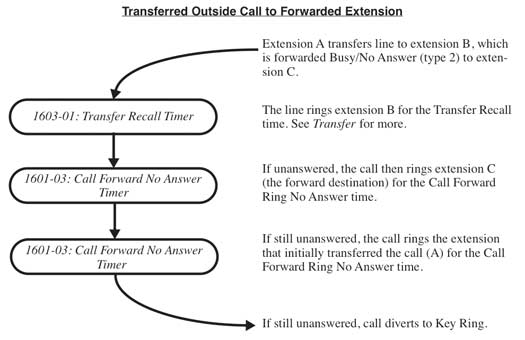Description
IntraMail Voice Mail with Automated Attendant provides users with comprehensive voice mail and Automated Attendant features. Automated Attendant automatically answers the system’s incoming calls. After listening to a customized message, an outside caller can dial a system extension or use voice mail.
IntraMail Voice Mail with Automated Attendant enhances the system with the following features:
Call Forwarding to Voice Mail
An extension user can forward their calls to voice mail. Once forwarded, calls to the extension connect to that extension’s mailbox. The caller can leave a message in the mailbox instead of calling back later. Forwarding can occur for all calls immediately, for unanswered calls or when the extension is busy, or just for unanswered calls.
Leaving a Message
Voice mail lets a keyset extension user easily leave a message at an extension that is unanswered, busy, or in Do Not Disturb. The caller just presses V-MAIL to leave a message in the called extension’s mailbox. There is no need to call back later.
Transferring to Voice Mail
By using Transfer to Voice Mail, an extension user can Transfer a call to the user’s own or a co-worker’s mailbox. After the Transfer goes through, the caller can leave a message in the mailbox. The caller will hear the entire mailbox greeting after the Transfer goes through.
Conversation Record
While on a call, an extension user can have voice mail record the conversation. The keyset user just presses their Record key. Once recorded, the voice mail stores the conversation as a new message in the user’s mailbox. After calling their mailbox, a user can save, edit or delete the recorded conversation. The ability to use Conversation Record is controlled by an extension’s Class of Service.
| Caution |
| The use of monitoring, recording, or listening devices to eavesdrop, monitor, retrieve, or record telephone conversations or other sound activities, whether or not contemporaneous with transmission, may be illegal in certain circumstances under federal or state laws. Legal advice should be sought prior to implementing any practice that monitors or records any telephone conversation. Some federal and state laws require some form of notification to all parties to a telephone conversation, such as using a beep tone or other notification methods or requiring the consent of all parties to the telephone conversation, prior to monitoring or recording the telephone conversation. Some of these laws incorporate strict penalties. |
Conversation Record Key for a Co-worker’s Mailbox
An extension user can have a Record key for a co-worker’s mailbox. While on a call, the user can press the key to record their conversation directly into the co-worker’s mailbox. The user can set up the Record key to record into any valid Subscriber Mailbox (including IntraMail Group Mailboxes and Master Mailboxes programmed as Subscriber Mailboxes). This could help a dispatcher, for example, that wants to record a conversation with a client right into the responsible technician’s mailbox.
An extension can have multiple Record keys, each associated with a different mailbox. In addition, setting up a Record key for a co-worker’s mailbox is also available on DSS Consoles.
Personal Answering Machine Emulation
| Refer to Live Call Screening. You may find that Call Screening better meets your requirements. |
- Let the call go through to their mailbox.
- Intercept the call before it goes to their mailbox.
- Intercom calls
- Direct Inward Lines to the extension
- Automated Attendant Unscreened Transfers
- Automated Attendant Screened Transfers
Personal Answering Machine Emulation will not intercept a call manually transferred to an extension.
Voice Mail Overflow
-
Direct Inward Line
- A line that directly rings an extension can overflow to voice mail.
-
Extension Hunting
- A line that rings an Extension Hunting group can overflow to voice mail.
-
Group Ring
- A line that rings a group of extensions can overflow to voice mail.
-
Key Ring
- A line ringing an extension’s line keys can overflow to voice mail.
Message Center Mailbox
- Listen to the messages stored in the mailbox.
- Transfer calls to the shared mailbox.
- Use many other voice mail features previously available only at an extension’s individual mailbox.
A Message Center Mailbox helps co-workers that work together closely - such as members of the same Pickup Group. For example, the group supervisor can send important messages to the shared Message Center Mailbox, to which any group member can respond when time allows. Each group member’s Message Center Key flashes (green) when messages are waiting.
Interactive Soft Key Shows New Messages
The telephone's interactive soft keys show the number of new messages in the user’s mailbox. For example, if a Display Telephone user has 2 new messages in their mailbox, their voice mail soft key shows: VM02. If a Super Display Telephone user has 2 new messages in their mailbox, their voice mail soft key shows V-Mail 02. The new message count resets to 00 as soon as the user calls their mailbox (regardless of whether the new messages were listened to). The message count returns when the system updates the Ring/Message lamp on the phone.