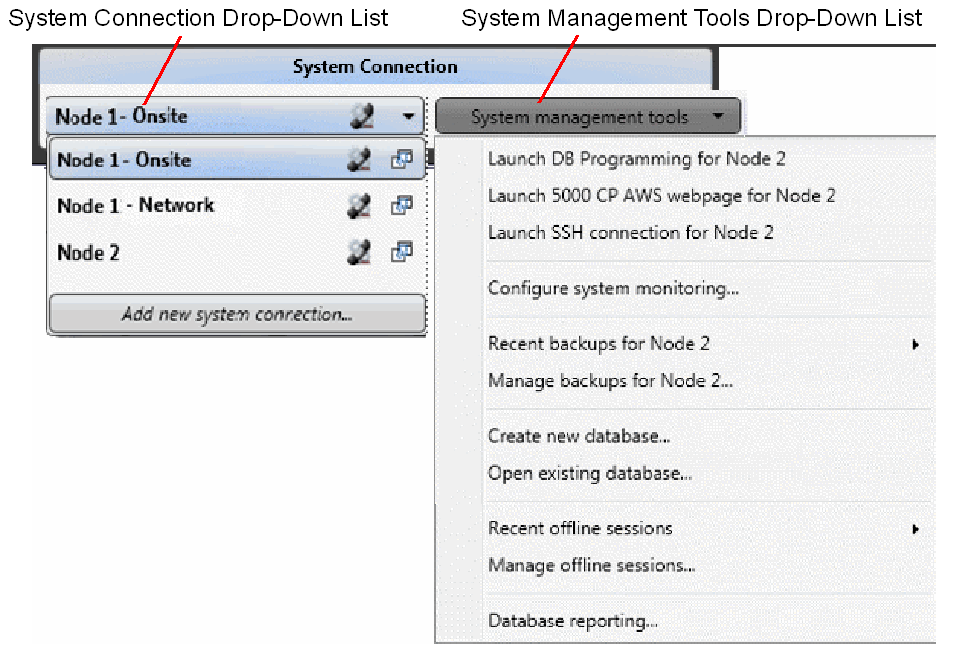
Figure: System Connection Section
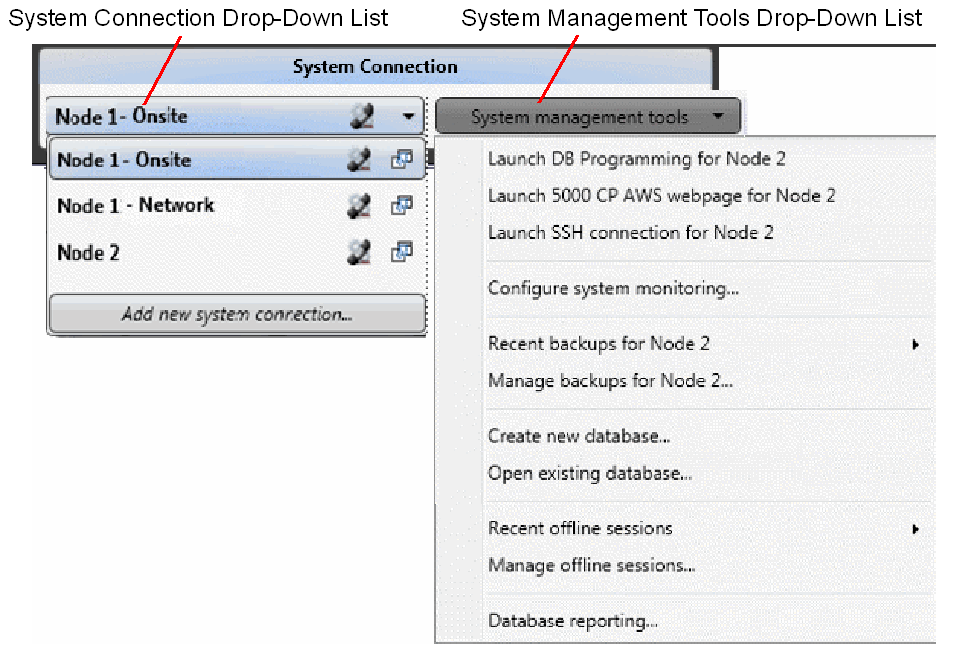
The System Connection section has the following drop-down lists that contain buttons and options for programing system connections:
The System Connection drop-down list shows the active connection, and when expanded, it shows all of the programmed connections. Connections are similar to “sessions” as programmed in the Session Manager used for pre-v4.0 systems.
An onsite connection is programmed if there is an entry in the Onsite IP Address/Hostname field. If that field is blank, the onsite connection is not programmed. An offsite connection is programmed if the Offsite Connection Type is set to anything other than “I don’t connect offsite.” If set to “I don’t connect offsite,” the offsite connection is not programmed.
When there is only an onsite or offsite connection programmed for a system, the connection list appears as <connection name>. When both onsite and offsite connections are programmed for a system, two connection entries appear in the list for the system. For each system with an onsite and offsite connection programmed, the onsite connection appears as <connection name> - Onsite, and the offsite connection appears as <connection name> - <offsite connection type>.
System Connection Network Groups
The System Connections drop-down list also displays system connections by network group. When a system connection is part of a network group, it is displayed within the network group section. The network group list can be expanded or collapsed.
All ungrouped system connections are displayed below the grouped connections in a section titled “Not Networked.” If none of the system connections are in network groups, the drop-down list does not display any network groups.
Figure: System Connections with Network Groups
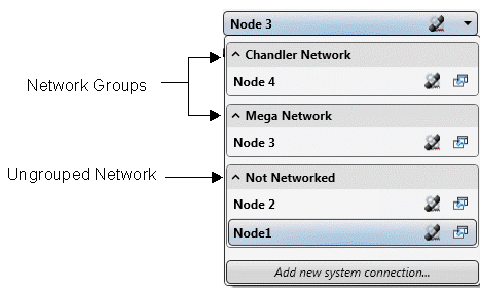
You can edit or delete connections individually, or manage and view the backups for a connection. The box also includes menus for:
Putting connections in network groups
Managing DB Programming backups
The buttons that are provided in the list are:
![]() (Launch DB Programming): Launches DB Programming for the connection.
(Launch DB Programming): Launches DB Programming for the connection.
![]() (Open in new window): Opens the System Administration & Diagnostics application in new window.
(Open in new window): Opens the System Administration & Diagnostics application in new window.
The System Management Tools drop-down list provides access to the following tools:
From this menu, you can also configure system monitoring (for Mitel Support users only), launch or manage database backups, create new databases, open existing databases, and resume or manage a previously saved offline DB Programming sessions from the System management tools drop-down list. See Managing DB Programming for details.