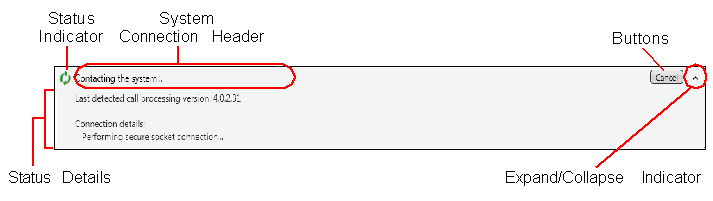
Figure: Information Bar
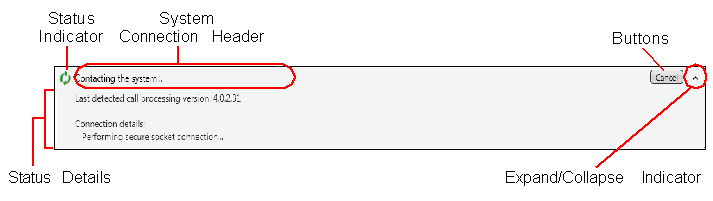
The Information bar is made up of the following parts:
Status Indicator: Appears while connecting to a system.
System Connection Header: Displays general status information regarding the currently active system connection. This header is always visible. If a message appears indicating that advanced system monitoring is inactive, press ![]() (Start monitoring system) to start data updates manually. To start system monitoring automatically, select the Start system monitoring option in the General tab in the Options dialog box.
(Start monitoring system) to start data updates manually. To start system monitoring automatically, select the Start system monitoring option in the General tab in the Options dialog box.
Buttons: Appear in the Information bar when connection operations are available. Depending on the state of the connection, the available buttons are the Keep waiting, Edit Connection, Retry, Connect, Cancel, Cancel retry, and Disconnect buttons.
Status Details: Displays additional connection information. As a connection is being established, the progress appears. After a connection has been established, the platform type, software version, and IP address appear. If a connection fails to be established, the details of the failure appear. It is in an expansion area that can be displayed and hidden by clicking on the Header text area.
Expand/Collapse Indicator: Shows the status of the expansion area, pointing down to indicate it is collapsed and can be expanded, and pointing up to indicate it is expanded and can be collapsed. If there is no detail to be displayed in the expansion area, the indicator does not appear and clicking on the bar does nothing.