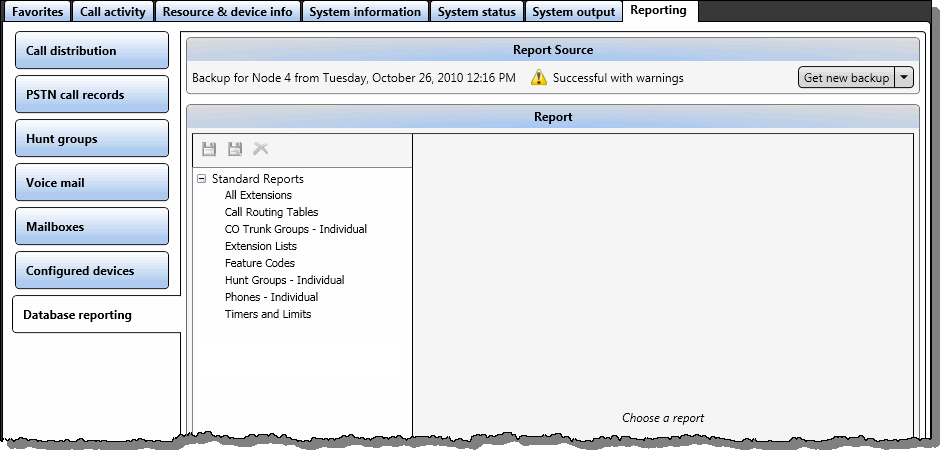
In the navigation area, select Reporting – Database Reporting. A report appears.
Click Get new backup. A new backup is retrieved from the system. When the backup is completed, the report content is automatically refreshed.
NOTE: The process of getting a new backup will run to completion even if you leave the Database reporting tab or close Mitel System Administration & Diagnostics. When you return or when the backup is completed, if the backup was successful, the report content is refreshed.
If no report type has yet been selected, the following screen appears.
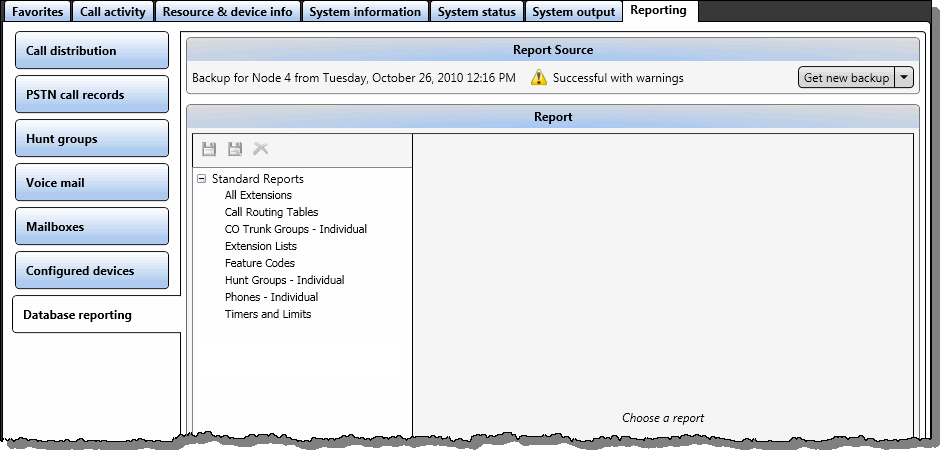
If a DB Programming session is already active on the PC for the active connection
If the 5000 CP is busy with another operation that blocks DB Programming
Select a report type from the drop-down list as needed. The selected report appears automatically.
You can also perform the following actions using the Get new backup button.
To generate other database reporting