In the navigation area, select System Information – Networking Information.
Click ![]() (switch to list view).
(switch to list view).
In the navigation area, select System Information – Networking Information.
Click ![]() (switch to list view).
(switch to list view).
The following figure shows an example of the Networking Information content control in a list view.
Figure: Networking Information Content Control - List View
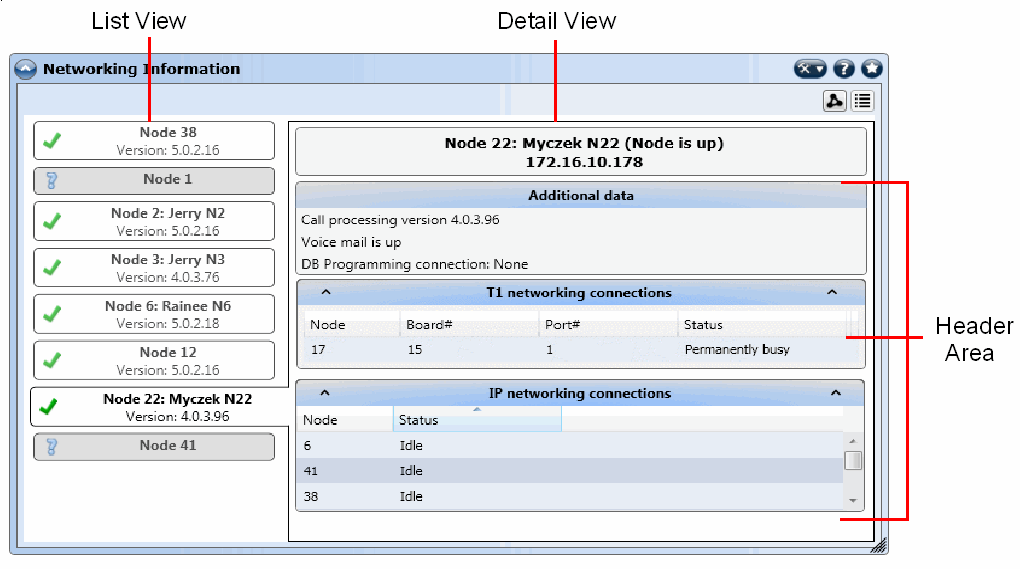
The list view shows a list of all node connections. Each node entry includes a status icon, a node name, description, and version information. The node entry background color and symbol represents the node status:
![]() (white): The node is up. The detail view shows the header, additional data, T1 networking connection, and IP networking connection sections. The header includes the node number, node status, and node IP address.
(white): The node is up. The detail view shows the header, additional data, T1 networking connection, and IP networking connection sections. The header includes the node number, node status, and node IP address.
![]() (gray): The node status is unknown. The detail view only shows the header section with the node number and node status.
(gray): The node status is unknown. The detail view only shows the header section with the node number and node status.
![]() (white): The node is down. The detail view shows the header section with node number and node status, and the Additional data section shows call processing version.
(white): The node is down. The detail view shows the header section with node number and node status, and the Additional data section shows call processing version.
If the system is a single node system, the node lists do not appear. When you select a node entry in the list view, the selected node’s detail information appears in the detail view as described below:
T1 networking connection (or “E1” for European systems)
Click the header area in the pane.